Google Files app to transfer files between devices, an alternative to Share It
There are many file transfer applications, but not all of them are suitable for use or even for downloading to your phone.
Google files, which gives you many features of security, privacy and ease of use in addition to collecting all your files in one place to be able to manage them with ease.
What is google files app?
google files is a file management app developed by google like es file explorer, it is free and small in size (about 14MB).
As for file management, it provides many functions, which include cleaning the phone from unwanted files and clearing the cache of applications that affect the performance of the phone, that is, through the Google Files program, you can delete application remnants such as the remains of the Tik Tok Lite application or other applications.
It also enables you to browse files and access all your files with just a few clicks, in addition to that, you can share files with other people, which are photos and videos, and transfer large files at a high speed of up to 480 megabytes per second.
Finally, you can download applications to your phone.
Features of google files app
The application gives you a lot of features, which are:
1- Clean your phone from unwanted files
With a few clicks in Google files, you can empty the phone of unwanted files and solve the storage space problem, so that you can get enough space to store your necessary files.
Where you can remove duplicate photos, apps, files and cache.
2- Detecting storage space
Google Files app allows you to know how much space is left on your phone’s internal storage or external memory card.
You can also move files from the internal storage to the external SD card with ease.
3- Browse files
If you click on the Browse in Google files option, you will be taken to a new window containing all the files on your phone.
Like downloads, received files, as well as photos and videos, with an option to search for files by filters.
4- Boost your phone’s performance
The application allows you to manage all your files and in addition to remove unwanted and large files and transfer them to the external storage card, as well as remove old screenshots.
This will improve the performance of the phone, get more storage and reduce the consumption of phone resources like the functions performed by the greenify app.
5- Share files in Google files
Google files application allows you to share files from photos, videos, documents and applications without the Internet at a high speed.
All you have to do is connect your phone to the other device and then it uses Bluetooth and Wi-Fi to transfer files.
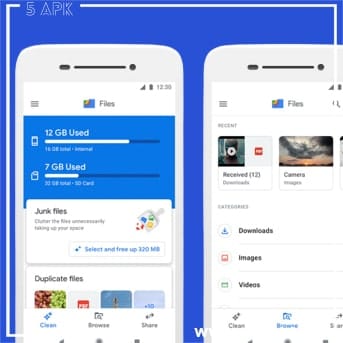
how to download google files for Android phones
You can download the google files application through this link.
After that, the application will appear in the App Store, you just have to click on Install Now and wait for the installation process.
how to use the Google Files program
After downloading the Google Files program, it will be asked to continue using, as well as there are some permissions that must be given to it to access your phone files.
Then you will find an easy and smooth user interface with all the functionality you want from the remaining space of the phone’s internal storage, external card storage, and the option to remove and browse files and share files with other users.
1- How to remove files in the google files app
In order to delete the files on your device, all you have to do is:
Clicking on the Erase option in the lower left corner of the screen.
After that, you will see many options related to removing files, such as deleting old screenshots, deleting files that have been shared through the Shareit app and WhatsApp, or removing apps and large files.
2- How to share files through the Google Files application
The file sharing feature may be one of the great features in the Google Files application, where you will be able to send and receive files from other users through the following:
1- Send files via google files
In order to send files through the google files program, all you have to do is:
- Click the Share option at the bottom right of the screen, then click Submit.
- You will be asked to allow access to your location and manage phone calls, just tap on the Continue option.
Next, grant the necessary permissions to make the Google files app, and enter your username which will be visible to other users.
Now click on the Next option at the bottom, after that the recipient will have to open the application and click on the receive button.
After the recipient clicks Receive, their name will appear in the People Nearby section. You just have to click on it, and they will be asked to agree to contact you.
Select the files you want to send to the other party and click the Send option at the bottom of the screen.
After that, the sending process will start and you will see all the files sent with the ability to send more files.
2- How to receive files in the Google Files app
For receiving files in Files by Google, you will first need to open the Google Files program and click on the Share option and then Receive.
After that, the process of searching for the sender will begin. You have to wait until the sender recognizes your phone.
You have to click Connect to confirm receipt of files from the sender.

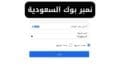
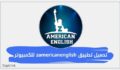




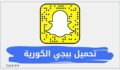



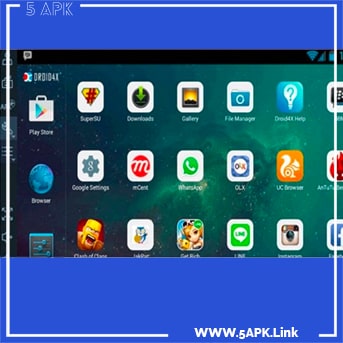

التعليقات